Once you have clicked the add email option in Settings this page will show.
Enter your full name
Enter your email address
Enter your password
Like so
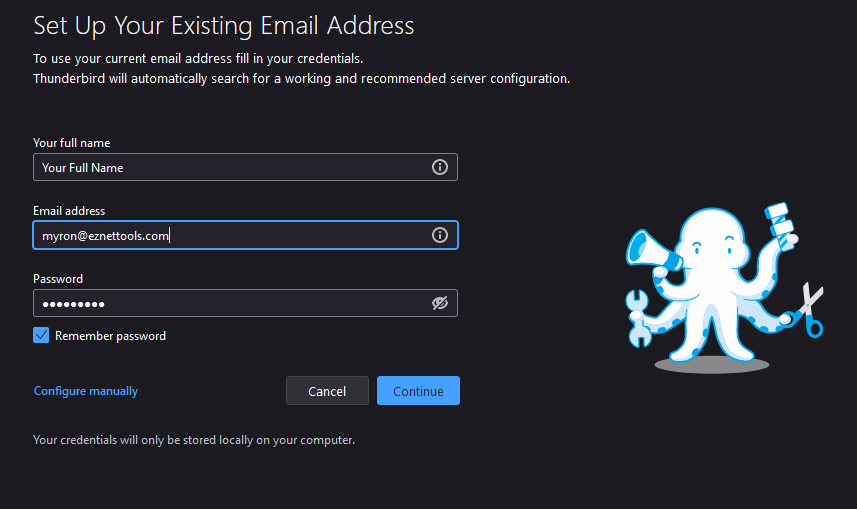
Click the Configure manually link and it will expand the window like so
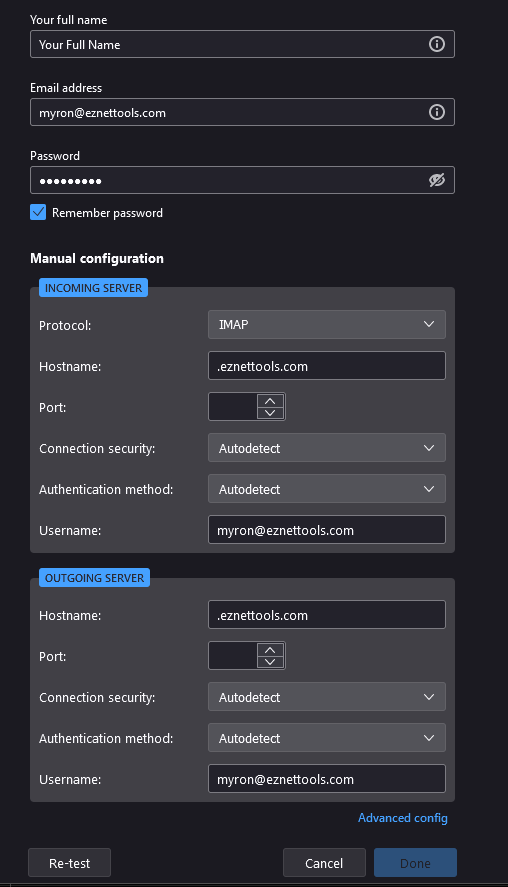
Enter Hostname plesk05.eznettools.net for INCOMING and OUTGOING SERVER like so
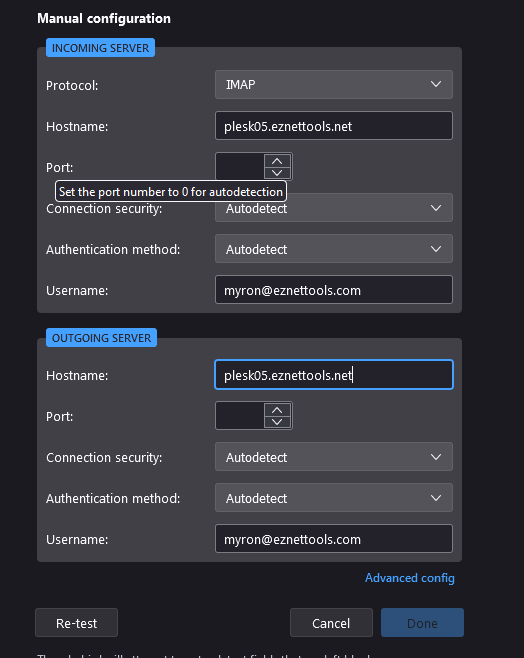
Click Re-test button at the bottom
This will fill in the setting for the server like so
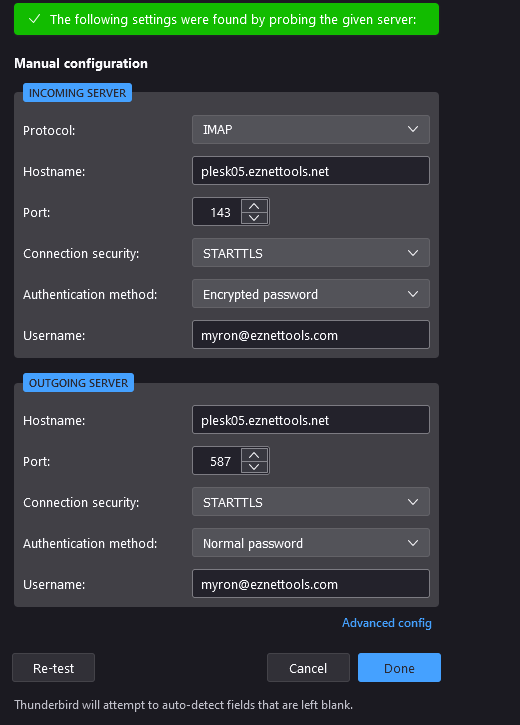
Select the Protocol POP3 or IMAP. The other setting will change automatically.
Next select your Connection Security. STARTTLS is default. If you would like you can select SSL/TLS. The port will automatically change based off of what you select. This holds true for the OUTGOING SERVER as well. The above is set for IMAP port 143 with STARTTLS selected and port 587 with STARTTLS for OUTGOING SERVER.
Here is POP3 with STARTTLS

Here is POP3 with SSL/TLS
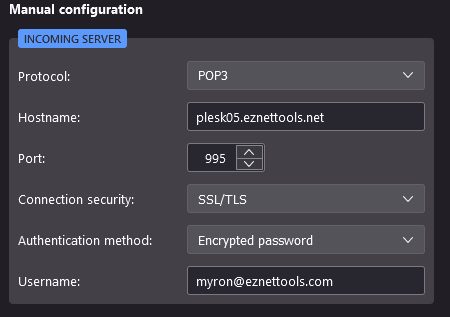
Here is OUTGOING SERVER with SSL/TLS
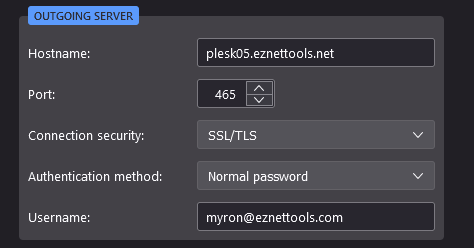
Once you have the setting the way you want click the Done button which bring up adding other services such as a calendar. Click Finish to add the account to Thunderbird.
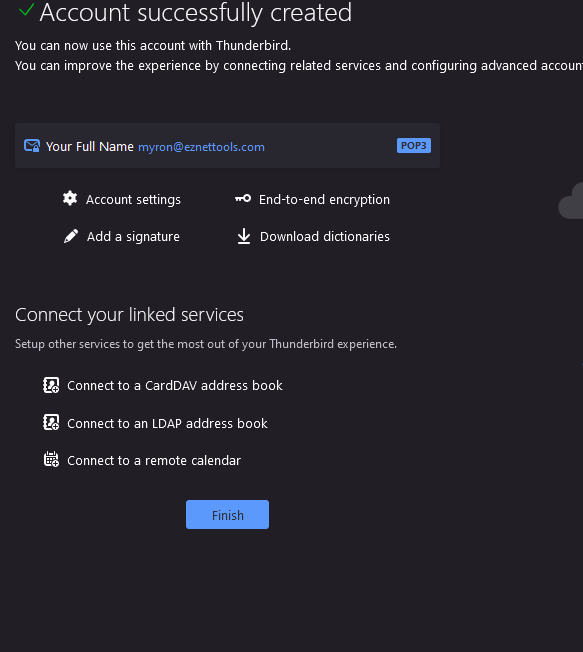
The email account will now be present in Thunderbird.