This will show you how to import you email in to your new email service.
First log into the Account Management interface.
It will look like this
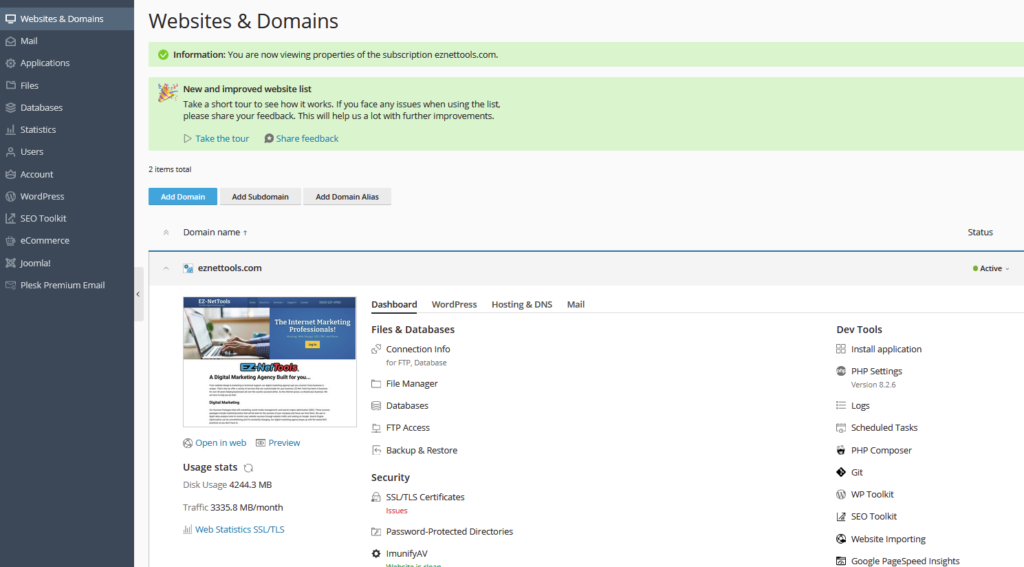
Select the mail link next to the Hosting & DNS link in the middle of the page. It will look like so
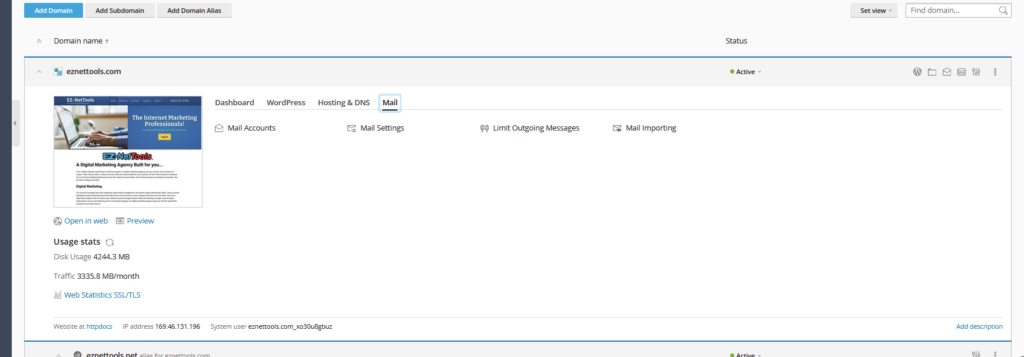
Click the Mail Importing link which will bring up a page like this
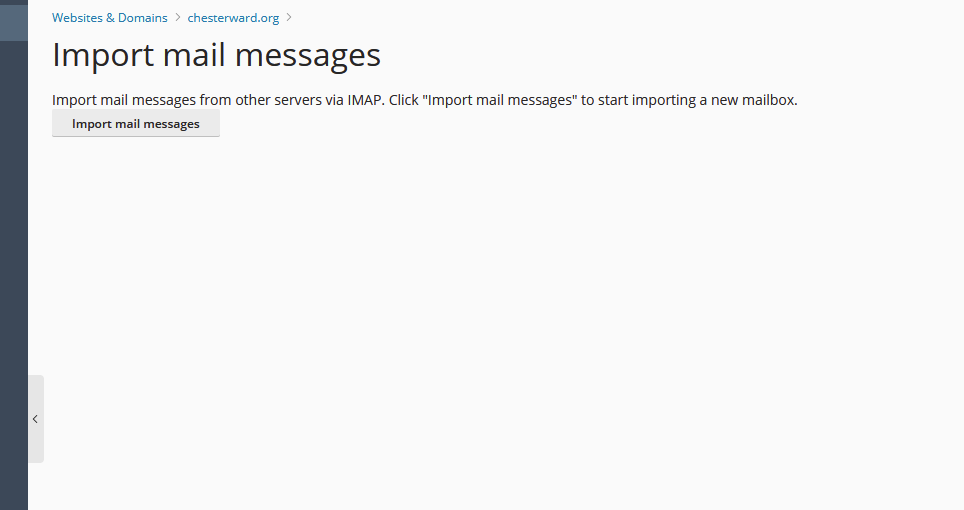
Click the Import mail messages button. I will bring up this screen
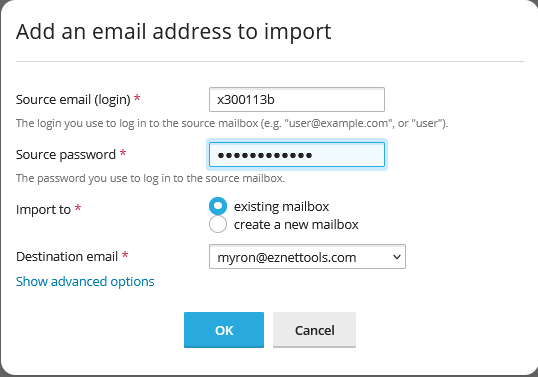
Enter you account number for the email address that you are importing and the password. If the email account already exists on the new server leave the existing mailbox button selected. Select the Destination email from the list provided.
Click Show advanced options. Enter the source IMAP host mail.eznettools.net with the Source IMAP port 993. For the Source IMAP encryption select IMAP over SSL and then click the OK button.
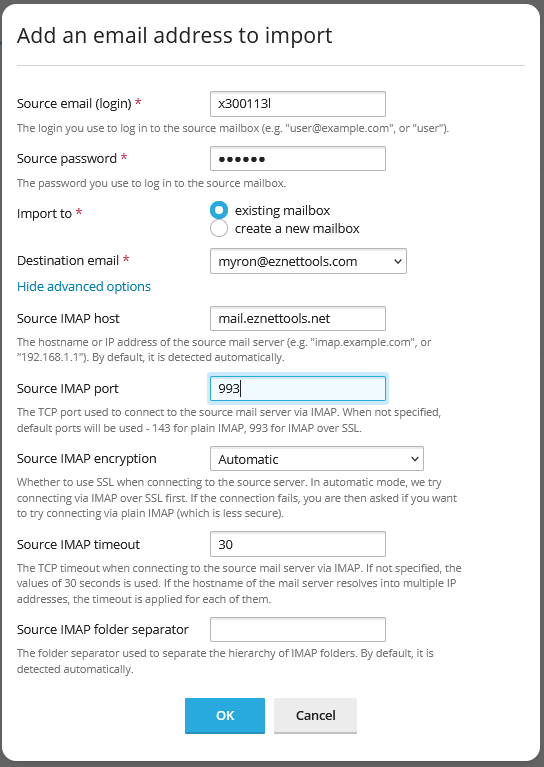
This will import the email from the source account to the destination account. It will be listed on the page and email can be Re-sync through the Re-sync link.